Guide to EQUINET Features
Creating a Shopping List
You can create shopping lists in EQUINET either through selecting items from the existing inventory or through manually adding products.
To quickly select from the inventory, follow the steps mentioned below:
To manually add products to a shopping list, follow the steps mentioned below:
Tip: Duplicate past shopping lists - if you tend to order the same products in every order, it is also possible to create a shopping list with a mix of items from the inventory and new products. Simply duplicate the previous shopping list and add any additional products to the shopping list if required.
Once your shopping list is ready, you can then either use this list when you visit your local hoofcare dealer or email the list to them so they can pre-pack your order (Read: Sharing Shopping List with Dealer).
To quickly select from the inventory, follow the steps mentioned below:
- Click the '+' button from the Dashboard
- Click on "Shopping List"
- The default title is the date the shopping list is created but you can change the title if required
- Click on "Quick-select from inventory"
- Select the items you want to add by clicking on the '+' icon next to each product
- Click on "Select"
- Once you are done adding products, click on "Save"
To manually add products to a shopping list, follow the steps mentioned below:
- Click the '+' button from the Dashboard
- Click on "Shopping List"
- The default title is the date the shopping list is created but you can change the title if required
- Click on "+ Add product"
- Select shoes, nails or rasps from a list of most popular products from brands available in USA. You can also manually add custom products by entering the product name and assigning a quantity
- Choose the type, size, and quantity (where relevant)
- Click on 'Add product'
- Once you are done adding products, click on "Save".
Tip: Duplicate past shopping lists - if you tend to order the same products in every order, it is also possible to create a shopping list with a mix of items from the inventory and new products. Simply duplicate the previous shopping list and add any additional products to the shopping list if required.
Once your shopping list is ready, you can then either use this list when you visit your local hoofcare dealer or email the list to them so they can pre-pack your order (Read: Sharing Shopping List with Dealer).
Creating a Shopping List | Step-by-step Video Tutorial