Guide to EQUINET Features
Creating an Invoice
EQUINET provides the option to create invoices through the app. To be able to create an invoice, it is necessary to link it with an existing horse entry and contact* (read Adding a Horse Entry or Adding a Contact for more detailed instructions).
Follow the steps below to create a new invoice:
Follow the steps below to create a new invoice:
- Click the '+' button from the Dashboard
- Click on "Invoice"
- Select an existing contact you want to invoice or add a new one.
- Fill in the due date and tax (included/excluded). Please ensure that you follow the same tax structure that you initially setup in your Farrier procedures in the settings (for instance, if you entered the cost of the service/procedure with tax in the procedure settings, make sure to select "Tax Included" in the invoice).
- Select the horse entry/entries you want to invoice or create a new one (Note: only entries with procedures can be invoiced since the invoice amount is directly linked to procedures).
- Select the products you want to invoice. Ensure that you have approved this in Settings > Invoicing and Administration. You can sell products directly to your customers by adding your own products with names and prices, and then include them in your invoices when billing clients. You can select existing products or add new ones (Note: when connected to QuickBooks, you can only send invoices with procedure prices excluding tax, Define the procedure price (excluding tax) accordingly).
- Click on "Save"
- Once saved, click "Approve." Your invoice is now ready to be send.